Step 1: Before making live broadcast, you will need to check the following.
Play the stream address in the encoder with the VLC player and confirm that it can play normally.
Make sure you have upgraded the newest firmware for RTMPS.
Canon camera don't have audio output, you will need to input an external audio.
Microphone is not an audio source.
Step 2: Login Your Youtube account and find "Go Live".

Creat a New Stream
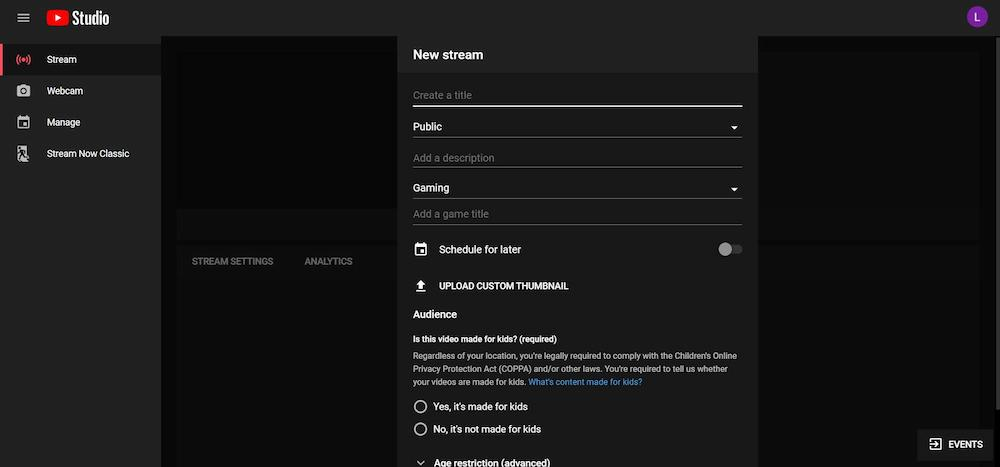
Find your Stream settings, check it as bellow:
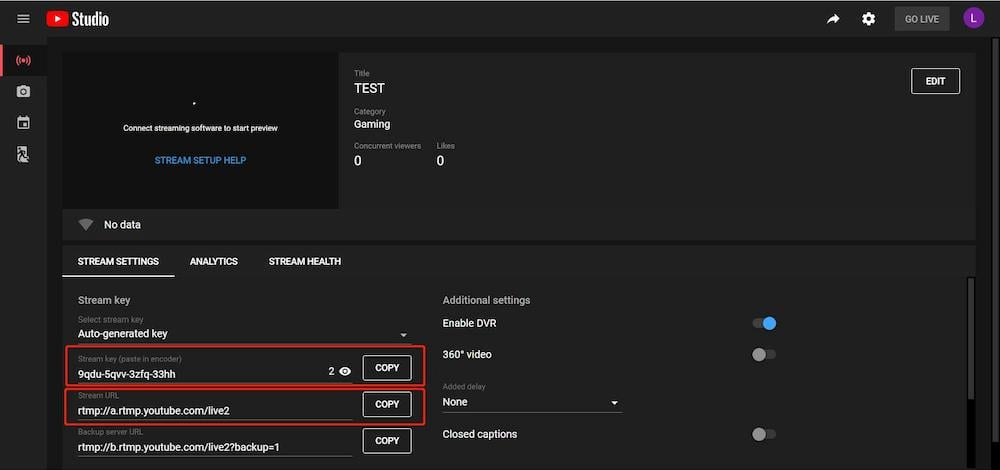
Stream Key "9qdu-5qvv-3zfq-33hh"
Stream URL: rtmp://a.rtmp.youtube.com/live2
Step 3: Log in the control web of the video encoder. Find the “Client” Page, Input RTMP/RTMPS set as bellow:
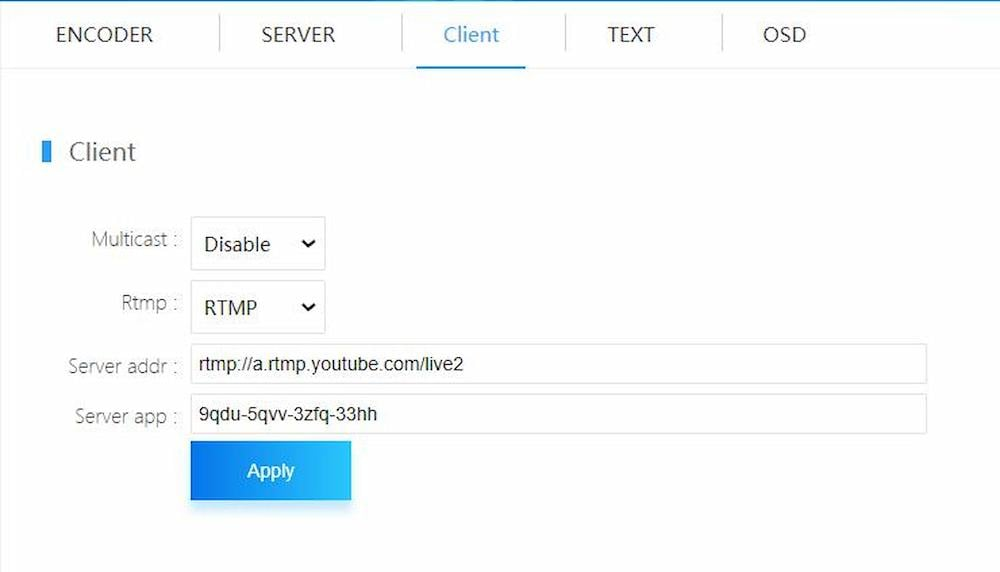
For Example:
My YouTube Server URL is "rtmp://a.rtmp.youtube.com/live2"
My YouTube stream Key is "9qdu-5qvv-3zfq-33hh"
RTMP/RTMPS of Encoder could be set as bellow:
Server addr: rtmp://a.rtmp.youtube.com/live2
Server app: 9qdu-5qvv-3zfq-33hh
Step 4: After set the RTMP, pls press the "SET UP" button on the bottom of the page. Then press "REBOOT" button in the system page.
Q: If you streaming failed on Facebook.
A: Pls check your DNS setting. The value of DNS0 and DNS1 is the DNS of the router.
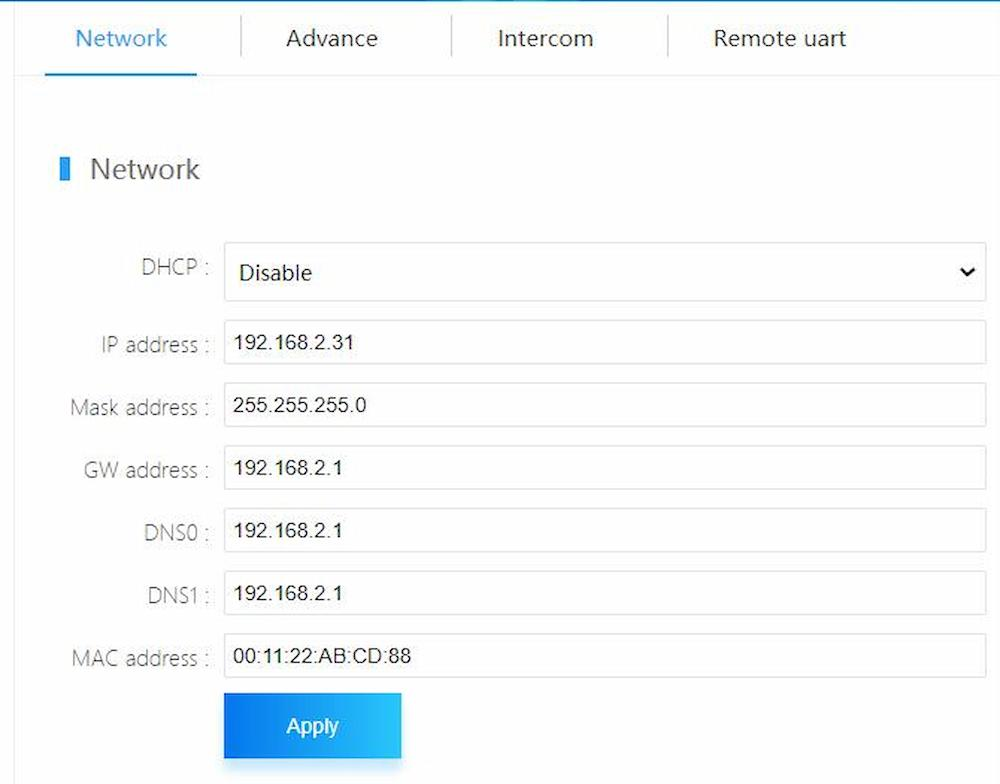
Orivision EH901 H.265 streaming encoder - H.265 1080P@60 HDMI Video Encoder With LCD
Orivision ES901 SDI IP streaming encoder - H.265 1080P@60 SDI Video Encoder With LCD
Orivision EV901 VGA video encoder - H.265 1080P@60 VGA Video Encoder With Loop Out