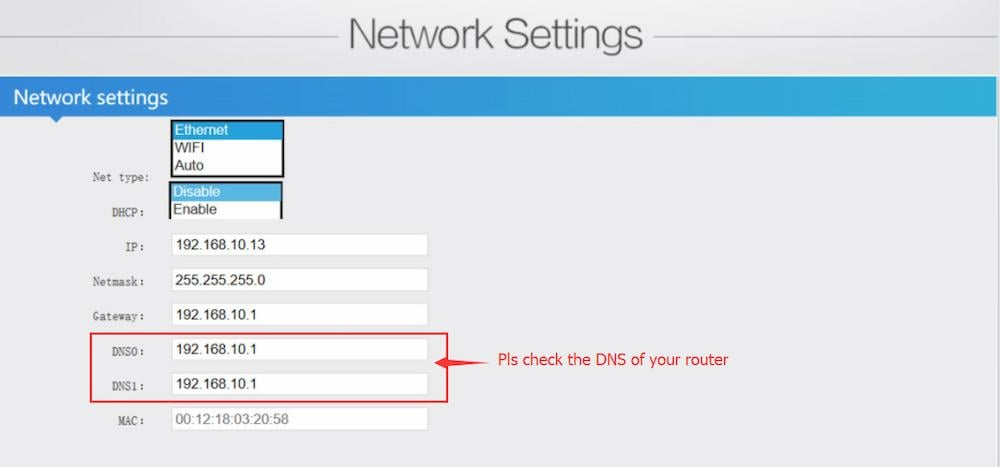Step1: Before making live broadcast, you will need to check the following.
Play the stream address in the encoder with the VLC player and confirm that it can play normally.
Make sure you have upgraded the newest firmware for RTMPS.
Canon camera don't have audio output, you will need to input an external audio.
Microphone is not an audio source.
Step2: Login Your Youtube account and find "Go Live".

Creat a New Stream
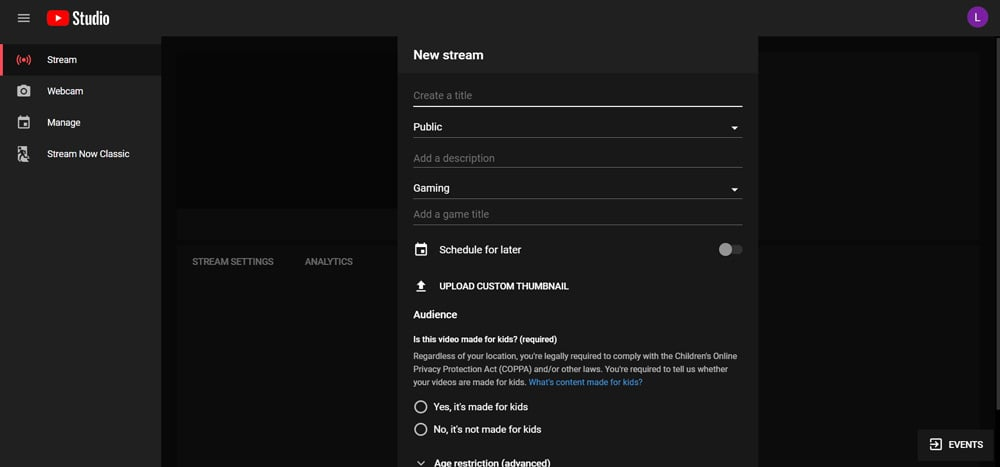
Find your Stream settings, check it as bellow:
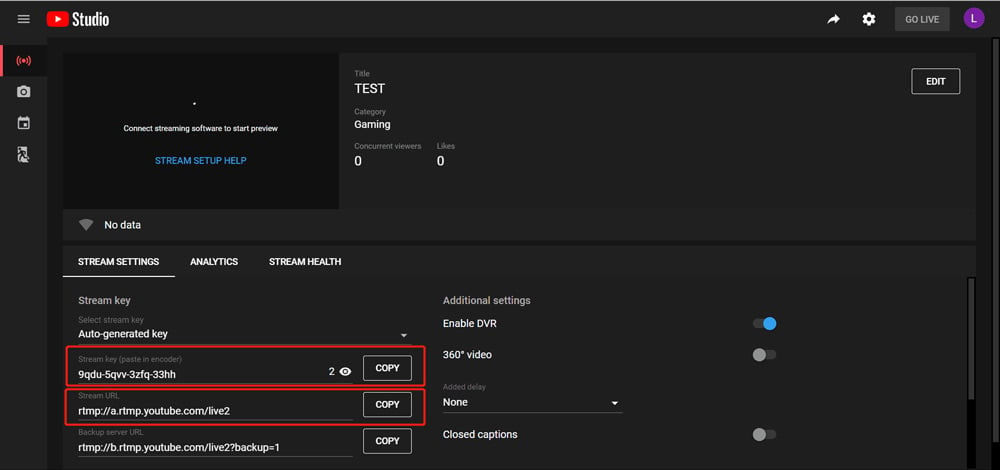
Stream Key "9qdu-5qvv-3zfq-33hh"
Stream URL: rtmp://a.rtmp.youtube.com/live2
Step3: Log in the control web of the video encoder hardware. Find the "Mainstream encoding settings" Page, Input RTMP/RTMPS set as bellow:
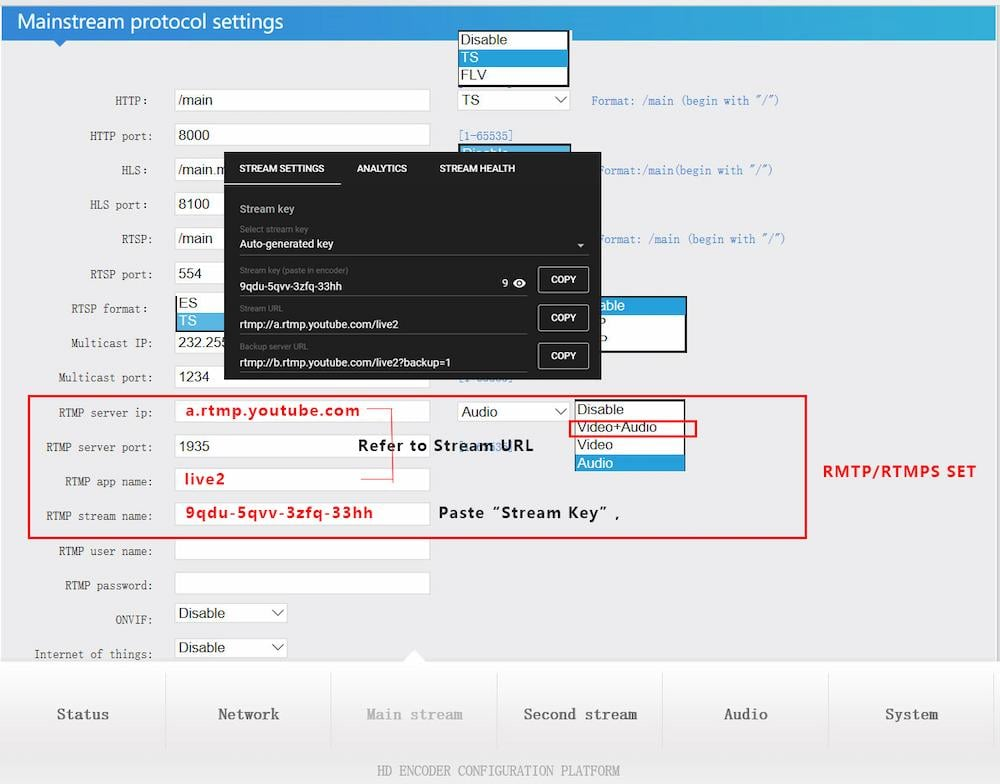
For Example:
My YouTube Server URL is "rtmp://a.rtmp.youtube.com/live2"
My YouTube stream Key is "9qdu-5qvv-3zfq-33hh"
RTMP/RTMPS of Encoder could be set as bellow:
RTMP server ip: a.rtmp.youtube.com
RTMP server port: 1935
RTMP app name: live2
RTMP stream name: 9qdu-5qvv-3zfq-33hh
Step4: After set the RTMP, pls press the "SET UP" button on the bottom of the page. Then press "REBOOT" button in the system page.
Q: If you streaming failed on Facebook.
A: Pls check your DNS setting. The value of DNS0 and DNS1 is the DNS of the router.